Introduction
This page describes how transfer files between the computer and a removable device (e.g. compact flash card from a digital camera, mp3 player, USB disk, USB stick, date DVD or data CD).
Connecting the removable device
- For the digital camera, open the camera by using CF Open, and remove the memory card. Insert it either in the front of the computer or in the front of printer ; it does not go all the way in; the yellow light flashes probably – either will do.
- For the mp3 player, connect the correct USB cable between the mp3 player and either of the USB sockets on the front of the computer.
- For the USB disk, connect the correct USB cable (ie the cable marked USB) between the USB disk and either of the USB sockets on the front of the computer.
- For data DVDs and data CDs, open the drive on the computer, insert the data DVD or data CD and close the drive.
- In all cases except for camera, after a few seconds, a file manager window should appear.
- Resize/reposition this file manager so that it occupies the right half of the screen.
Navigating to to the right directory on the removable device
- For the digital camera, open file manager pictures and in top left click on ’32MB File System’; navigate to DCIM/103CANON, click to see photos. Put File Manager in right of screen.
- For the mp3 player, use this first file manager to navigate to MUSIC.
- For the USB disk, create the appropriate destination subdirectory (as specified in Backing up your computer) by right-clicking in the right panel in the file manager and selecting ‘Create folder’, entering the name (e.g. 080401) and then navigating into that directory.it will disappear because you are now in it.
- For data DVDs and data CDs, the file manager window (that appeared automatically at the end of the last section) should already have “positioned” you at the top directory of the data DVD or data CDs.
A second file manager
- Go to start button; open a second file manager and resize/position it so that it occupies the left half of the screen, next to the first file manager.
Navigating to to the right directory on the computer’s own disks
- For the digital camera, use this second file manager to navigate to judith/pictures.
- For the mp3 player, use this second file manager to navigate to judith/audio/music or judith/audio/spoken or temp/podcasts or temp/grip or whatever.
- For the USB disk, navigate into the appropriate source directory (as specified in Backing up your computer).
- For the data DVD or data CD, navigate to the appropriate destination directory (e.g. if a data DVD contains music then nagivate to judith/audio/music, if a data DVD contains spoken word then navigate to judith/audio/spoken).
Moving/deleting/copying files
- If you need to delete any files or directories on the removable device then do this first.
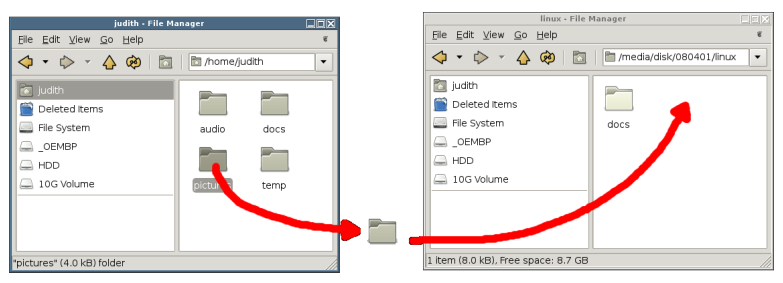
If you need to copy files to or from the removable device, then drag them from one file manager to the other, making sure that a little ‘+’ sign is shown next to the mouse before you release them; if it does not see below.- If you need to move files to or from the removable device, then drag them from one file manager to the other, making sure that there is no little ‘+’ sign next to the mouse before you release them; if it does not see below.
- If the ‘+’ does not display as desired then try holding down SHIFT or CTRL before you release them; it it still does not appear as desired see below.
- If still the ‘+’ does not display as desired then simply use the menus to cut or copy (resp. move or copy) the files, and in the destination file manager use the menus to paste them.
- Wait for any little windows indicating the progress of the copy/move operation to finish.
Disconnecting the removable device
- Do not remove the device yet!
- In either file browser window, on the left panel of the window, locate the entry for the device (e.g. mp3 player has entry ‘WALKMAN’, digital camera memory card has entry ’32M Removable Volume’, USB disk has entry ’10G Volume’).
- Right-click on this entry and select ‘Unmount volume’.
- Now you may remove the device.
- Close those file manager windows which you no longer need.
