Introduction
This pages describes various procedures which use the CD/DVD-burning software ‘xfburn’. These procedures are:
- blanking rewritable CDs
- creating data CDs (i.e. ones with files on)
Blanking rewritable CDs
- Insert the CD and wait 60 seconds.
- If a file manager window appears, then close it.
- From the ‘Start’ menu, start ‘Xfburn’; a window like this should appear:
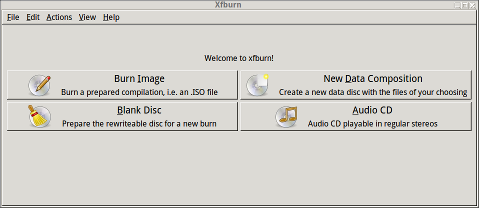
- At Xfburn’s main window, click the ‘Blank Disc’ button.
- At Xfburn’s ‘blank disc’ window, click the ‘Blank’ button.
- A small progress indicator window will appear and the disc will be blanked and then ejected; this takes about 2 minutes.
- Remove the CD from the drive and close the drive.
- Close the small progress indicator window (by clicking ‘Close’).
- Close the Xfburn window.
Creating data CDs
- Find an empty CD and see how many megabytes. It is written on the CD.
- Insert an empty CD and wait 60 seconds.
- If a file manager window appears, then close it.
- From the ‘Start’ menu, start ‘Xfburn’; a window like this should appear:
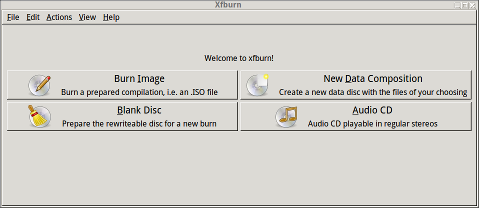
- At Xfburn’s main window, click the ‘New Data Composition’ button; a window like this should appear:
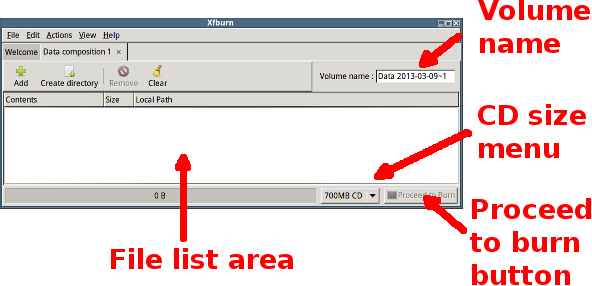
- Position this window to occupy the right half of the screen.
- From the CD size pull-down menu, set the CD size to match your CD’s size (the CD’s size is written on the CD).
- Set a suitable volume name for the CD (the volume name will be displayed to the person inserting the CD you create).
- Open a file manager window and position it to occupy the left half side of the screen.
- For each file you want to put on the CD do the following:
- Use the file manager to navigate to the directory containing the first item you want on your CD.
- Drag the file(s) from the filemanager into file list area.
- In the Xfburn window, click the ‘Proceed to burn’ button.
- At the ‘Burn Composition’ window, if there is a message saying ‘Drive is empty’ then click the blue circular arrow to have Xfburn recheck the drive.
- Click the ‘Burn Composition’ button.
- A small progress indicator window will appear and the disc will be created and then ejected; this takes about 2 minutes.
- Remove the CD from the drive and close the drive.
- Close the small progress indicator window (by clicking ‘Close’).
- Close the Xfburn window.
